Help
Hoopgoat lets you create custom rankings and tier lists for NBA players and teams. We also refer to a ranking list or tier list as a "goaty".
Getting started
The quickest way to get started is by editing the NBA Goat Tier List found on the homepage. Drag and drop players and teams to customize the list.
You can also choose to edit any of the popular tier lists in the "Popular Tier Lists" section found on the homepage.
If you are not logged in you will not be able to save or share your list. If you don't wish to create an account, you can still edit your list and take a screenshot to share it.
As a logged in user, you will be able to create new empty tier lists aka "goatys". You will also be able to copy any of the popular tier lists and import preset player and team lists, such as the GOAT preset, Fantasy preset or Team preset.
You will also have the option to share your tier list directly to any of your social apps or download it as an image.
How to rank players
Drag and drop player and team images to the desired position in your tier list.
How to add players
Add new players by clicking the button at the end of a tier row. This will open the player panel where you can select new players and teams to add to your custom tier list. In the player panel you can filter on players or teams and search for players or teams by name.
How to remove players
Remove players by long pressing or hovering over the player or team image. An icon will appear at the upper right of the image. Select the to remove the player from the tier list.
How to create a new tier
Create a new tier by clicking the button at the very bottom of your tier list. This will add a new tier.
How to split a tier
Split a tier by clicking on the blank space between any two players or teams. This will create a new tier with all of the players or teams on the right side of your click location.
How to remove a tier
Remove a tier by clicking the button at the end of a tier row.
How to share a tier list
You must be logged in to share a tier list. Once logged in, go to any tier list. At the very bottom of the list will be a Share button.
How to copy a tier list
You must be logged in to copy a tier list. Once logged in, go to any tier list that you want to copy. On the menu bar at top of the tier list, click the copy button.
How to create a new tier list
You must be logged in to create a new tier list. Once logged in, click the link in the site header that reads "Create a goaty". This will create a new tier list aka "goaty". You can also go to the My Account page and click the "Create New Goaty" button.
How to import a preset tier list
You must be logged in to import a preset tier list. You can only import a preset tier list from lists that you have created. Once logged in, open any of your created tier lists, or create a new one. On the menu bar at top of the tier list, click the preset dropdown menu and select one of the presets.
How to change the layout
You can change image size, layout orientation and toggle tier colors.
Large images
On the menu bar at top of the tier list, click the large image button.
Small images
On the menu bar at top of the tier list, click the small image button.
Adjust tier name font size
On the menu bar at top of the tier list, click the font size button.
Horizontal layout
On the menu bar at top of the tier list, click the horizontal dots button.
Vertical layout
On the menu bar at top of the tier list, click the vertical dots button.
Pyramid layout
On the menu bar at top of the tier list, click the pyramid button.
Popular Tier Lists
All NBA Tier Lists and Rankings- Save and share your tier list
- More ways to rank players
- Create rankings for your fantasy leagues